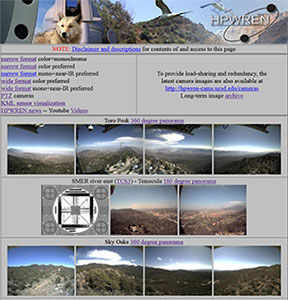HPWREN Camera Image Download Overview
May 1, 2018
Images and videos seen on the various HPWREN camera sites, such as /cameras, are available to the public for download from our archives. Our only requirement for their usage is to provide attribution to HPWREN (http://hpwren.ucsd.edu) if images are published. See Acknowledgements and Disclaimer for details.
The latest HPWREN camera images and videos are visible in various display formats at:
Recent and past collections of images and videos are found as described in #2 below.
HPWREN servers capture, process, publish and archive images and videos around the clock (images are captured once per minute, which are converted into videos every three hours). This data is collected from more than a hundred camera image sources around San Diego, Imperial, and Orange County and we continue to add new cameras. Our archives are spread across multiple servers and we provide multiple tools for their access. Images are stored as JPEG files and videos are stored as H.264 videos in MP4 container files. Our Archives date back to 2000 with the oldest images coalesced into MP4 videos to reduce storage requirements. Those MP4 videos can be downloaded and from them new JPEG files can be extracted, if desired.
HPWREN provides a number of mechanisms for our users to search for, view, and, if desired, download single or multiple images and videos (in custom packaged zip files when larger amounts of data are requested). These tools are as follows (and presented in order of anticipated utility for and needs of casual to power users):
- Direct web download of single current image or video (via /cameras)
Images visible on /cameras can be directly downloaded (individually) after their selection (e.g. after clicking on them once with your mouse) with a right-click of the mouse and selection of "Save image as …" dialog for downloading to your local computer. - Manual web search for specific past images or videos (via /cameras )
Pointing your browser to the location link generally above the images (which is usually labeled with the camera location followed by "360 degree panorama". There you will find links to current and past images and videos (called "Animations") from the selected camera. Following these links (and in particular, those links simply named "data") you will be taken to a list of dates for image collections. Navigate this list to locate images or videos of interest. Browse into the year/date of your choice, and then select one of the Q1-Q8 entries or the MP4 entry. The former will take you into a folder with 3 hours of JPEG images and the latter will take you into the folder with the MP4 video for those periods. The Q prefixed directories and filenames refer to specific 3 hour image time periods as follows:
Browsing into these directories will allow you to individually download files from that location using your mouse as you did in section #1 above.Q1: 0000-0259 Q2: 0300-0559 Q3: 0600-0859 Q4: 0900-1159 Q5: 1200-1459 Q6: 1500-1759 Q7: 1800-2059 Q8: 2100-2359 - Manual web search of full archive for specific past images or videos
Pointing your browser to http://c1.hpwren.ucsd.edu/archive/ will take you to HPWREN's image archive. There you will find links to current and past images and videos organized by camera name and then by date (after browsing down into a specific camera and then into the "large" directory). Browse into the year/day of your choice, and then select one of the Q1-Q8 entries or the MP4 entry. The former will take you into a folder with 3 hours of JPEG images and the latter will take you into the folder with the MP4 data for those periods. The Q prefixed directory and filenames refer to specific 3 hour image time periods as follows:
Browsing into these directories will allow you to individually download files from that location using your mouse as you did in section #1 above.Q1: 0000-0259 Q2: 0300-0559 Q3: 0600-0859 Q4: 0900-1159 Q5: 1200-1459 Q6: 1500-1759 Q7: 1800-2059 Q8: 2100-2359 - File Explorer graphical interface to all images and videos, with bulk download (via http://dl-hpwren.ucsd.edu/archive)
Pointing your browser to http://dl-hpwren.ucsd.edu/archive will take you to a File Explorer type interface supporting the navigation, display and bulk download of selected images). From there you can navigate using point and click similar to how you would do it on your computer. Select camera and date on the left column (using paths described above in #2 and #3), view the image file names in the center column. Selecting one displays the image in the right column. You can select multiple images or ranges of images (or folders) after selecting one and and then using <CTRL> click or <SHIFT> click of the mouse respectively while hovering above the other (or end of desired range). After one or more files are selected, you can download them in a bulk zip file with a right click select of "Download". The same interface also allows you to email the images. - Database search for all images and videos with specific criteria across spans of time and cameras (via http://c1.hpwren.ucsd.edu/tools/fetch-cam-images.html)
This tool allows you to select from a range of criteria to choose images and videos for bulk download (via customized zip files). It presents a web form allowing the selection of those criteria, including combinations of the choices of:- One or more days of interest
- One or more cameras of interest (from pulldown list of all cameras)
- One or more 3 hour span collections of JPEG and/or MP4 files
- All images matching the above
- Images at specific times of day only
- First image (only) of each 3 hour selected period
- Only JPEG images
- Only MP4 videos
- Only motion detected images
All the above tools are easier to use if you know the mapping of the camera names to the location. We have a guide for that at http://c1.hpwren.ucsd.edu/tools/camera-locations.txt which will list the locations of the cameras and, for cameras that are no longer active, the date they became inactive.
If you are interested in our cameras image return rates, we also have two tools available to show return rates for the previous 24 hours:
- Our color image return rates are accessible via the form at http://c1.hpwren.ucsd.edu/tools/search-cam-logs
- Or monochrome (near IR) image return rates are accessible via the form at http://c2.hpwren.ucsd.edu/tools/search-cam-logs
To see all image return rates, select "Summary" and click "Submit". You can also select individual cameras.
We hope you find these tools useful and encourage any feedback you may have for us at HPWREN's Contact page.